Sharing with a group
Sharing a VoiceThread with a group is a quick and easy way to securely grant access to a number of people at once. For more about creating and using groups, please click here.
New VT
From the group page
- Click into the group using the “Groups” tab of the sidebar on your home page.
- Click “Add a VoiceThread” in the top-right corner of the group page.
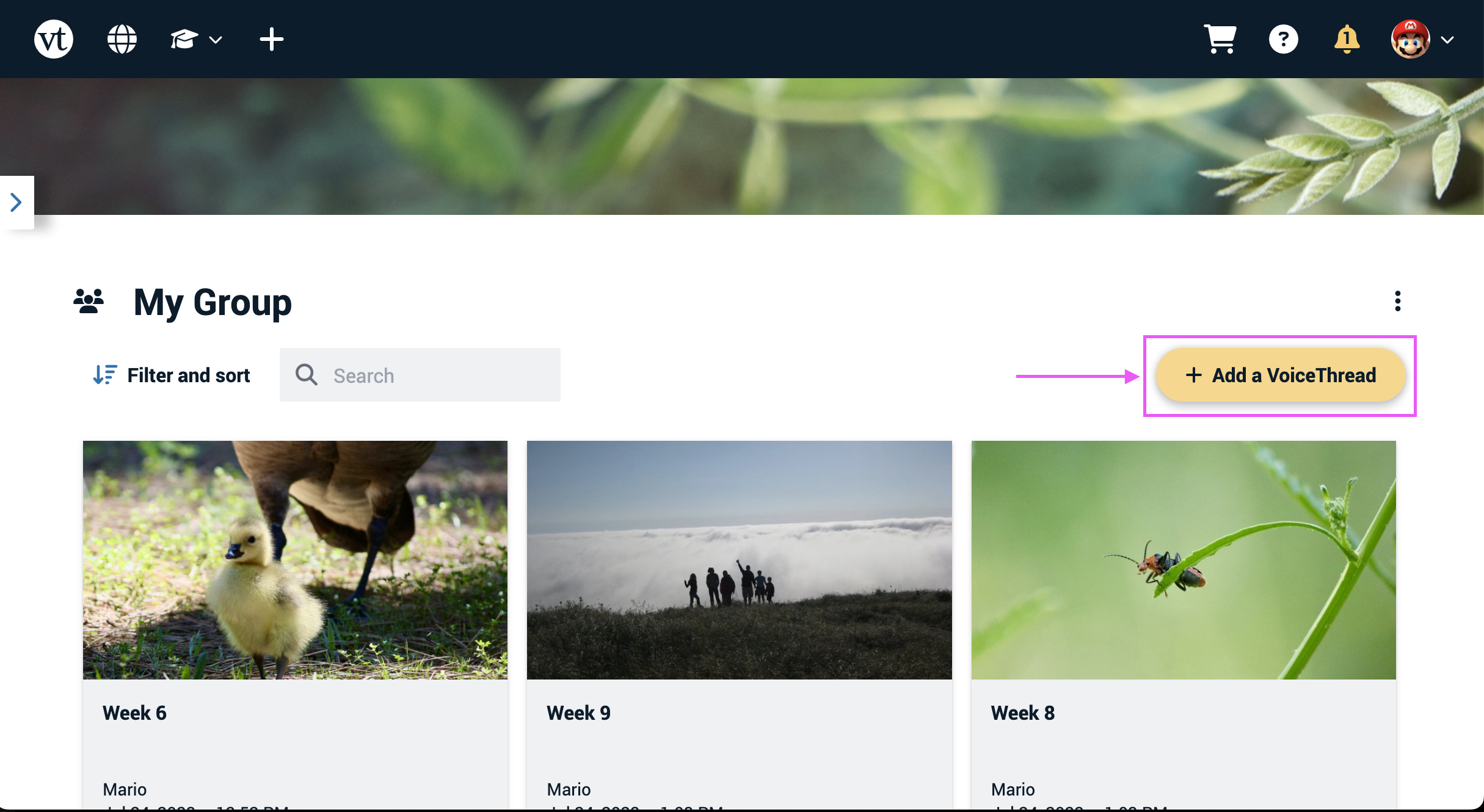
- Click on “Select from my VoiceThreads” to share a thread you’ve already created, or click “Create a new VoiceThread” to start building a new one.
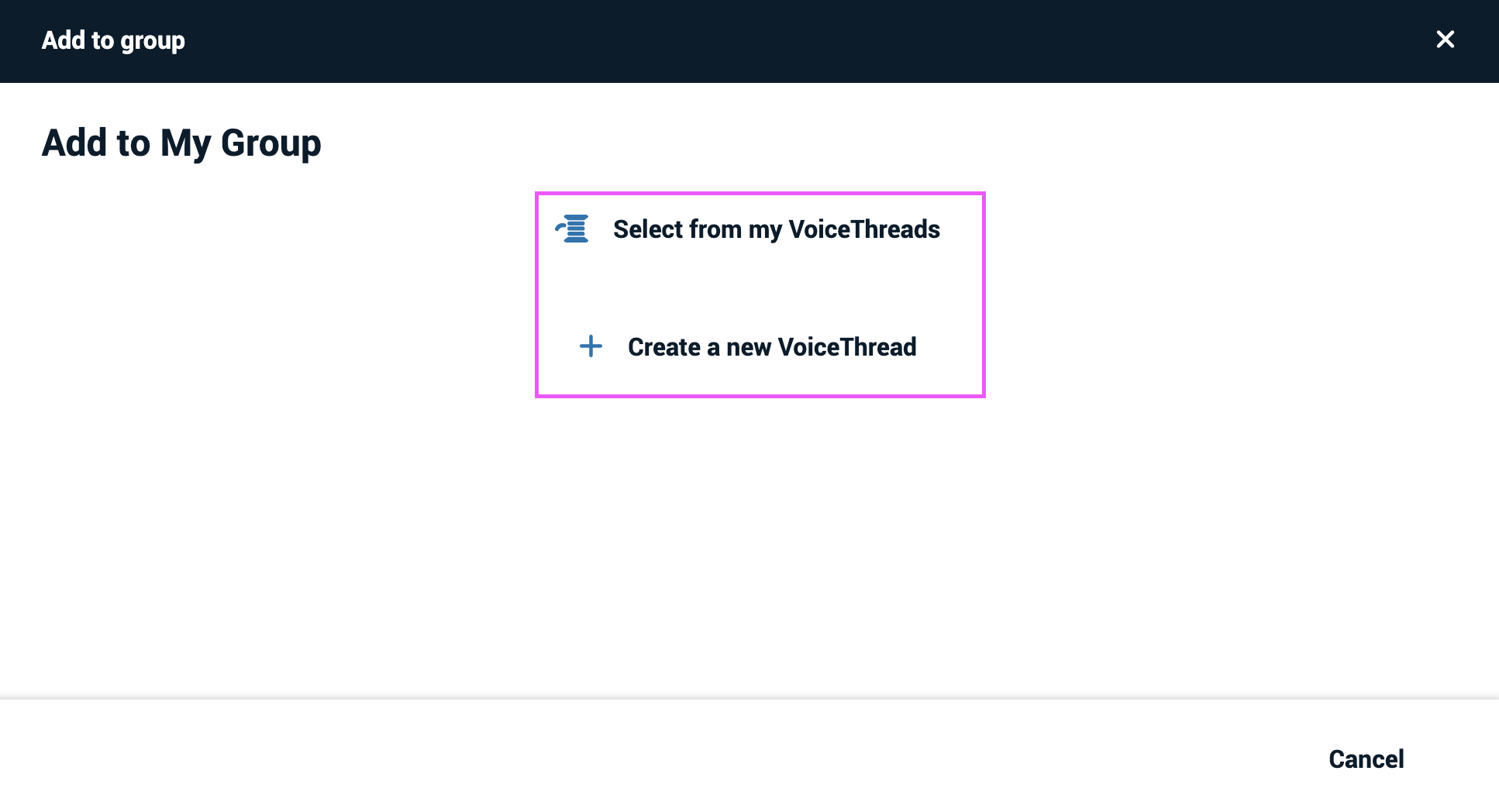
From the sharing page
- Access the sharing area.
- Expand the “Groups” section of the page.
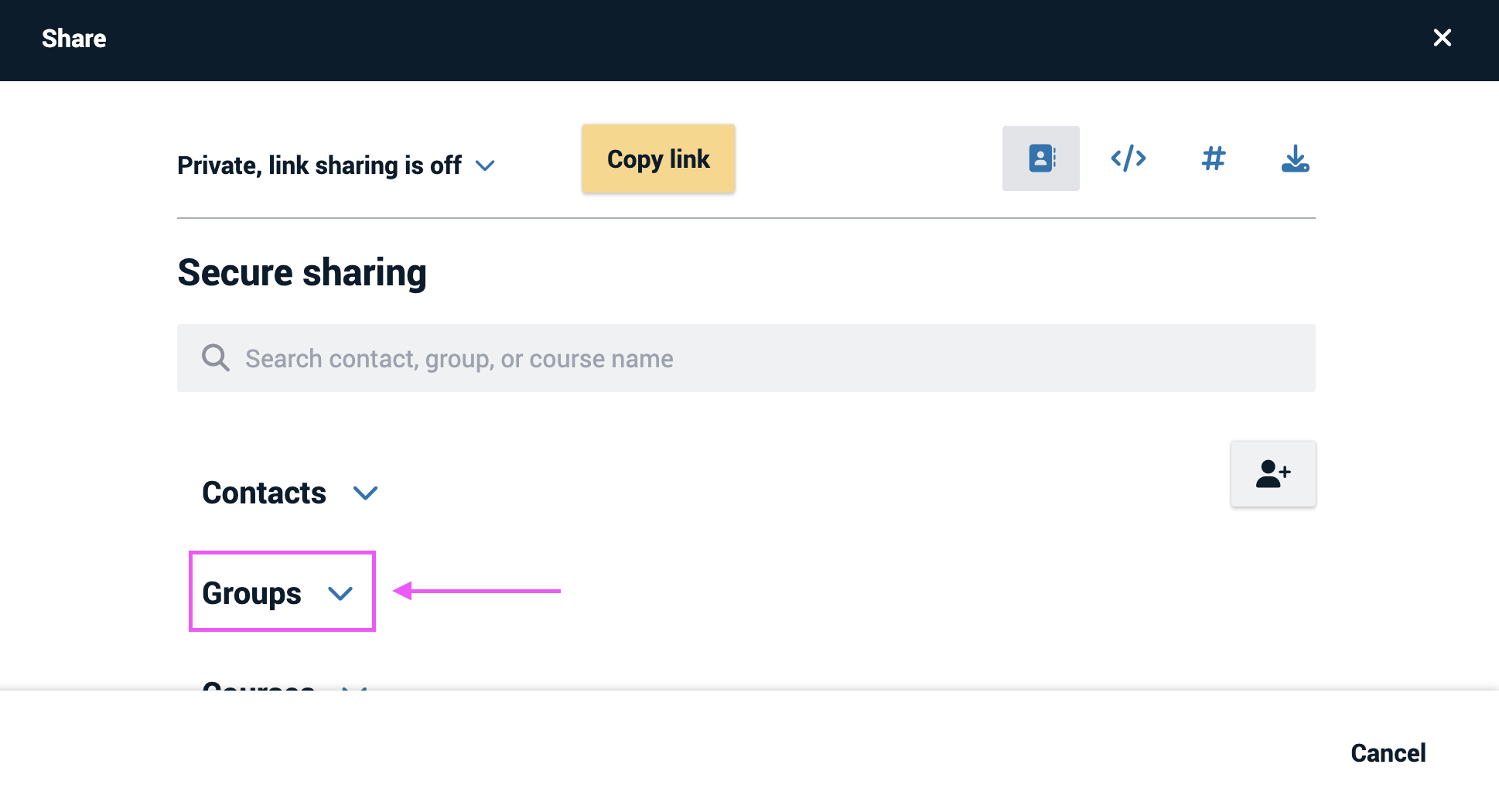
- Click on the name of the group you want to share with, then click “Continue” at the bottom of the page.
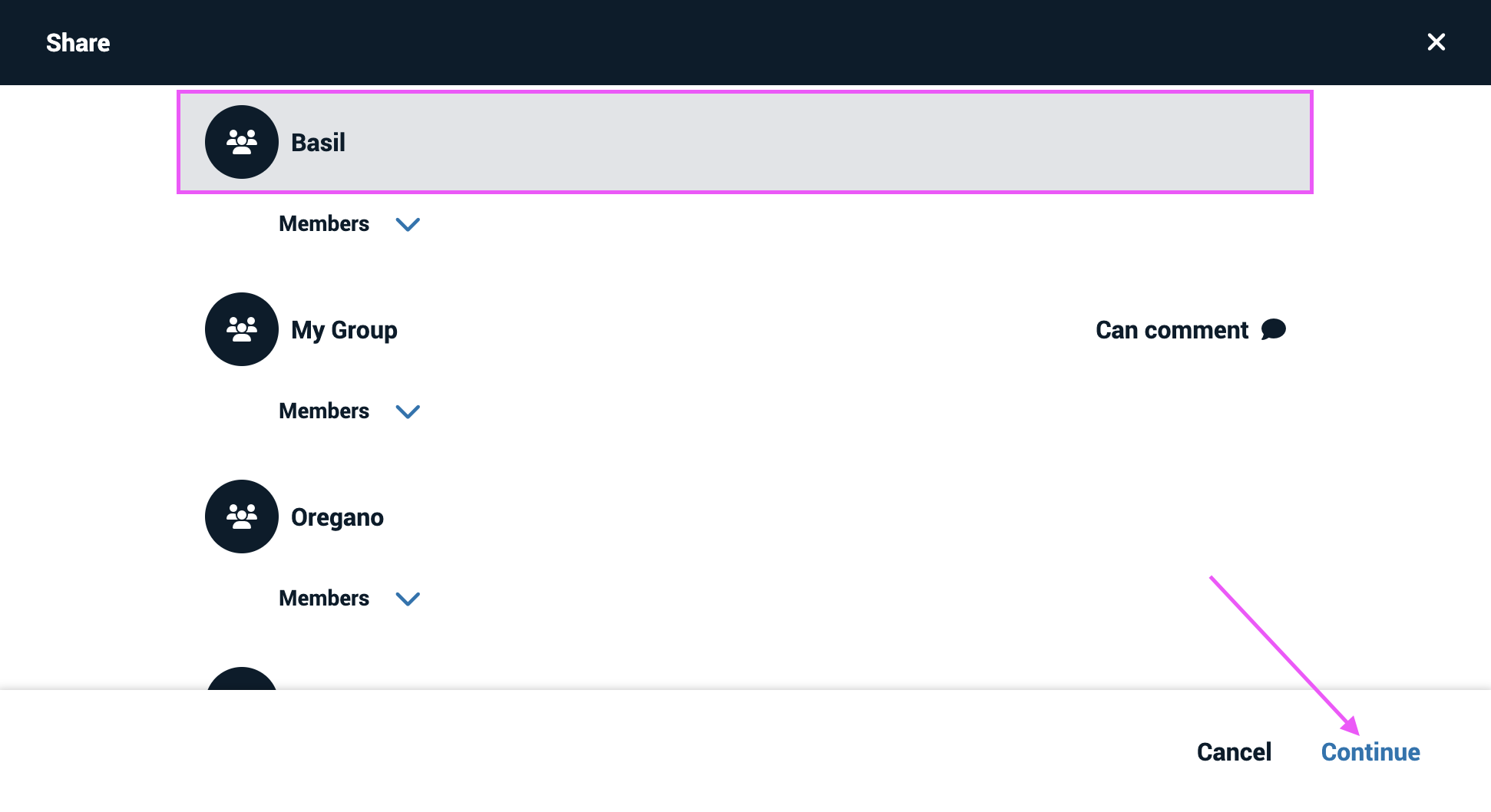
- Select the permissions you want the group to have, and click “Save” at the bottom of the page. If you want the members of the group to receive a notification email, check the box labeled “Notify by email when first shared.”
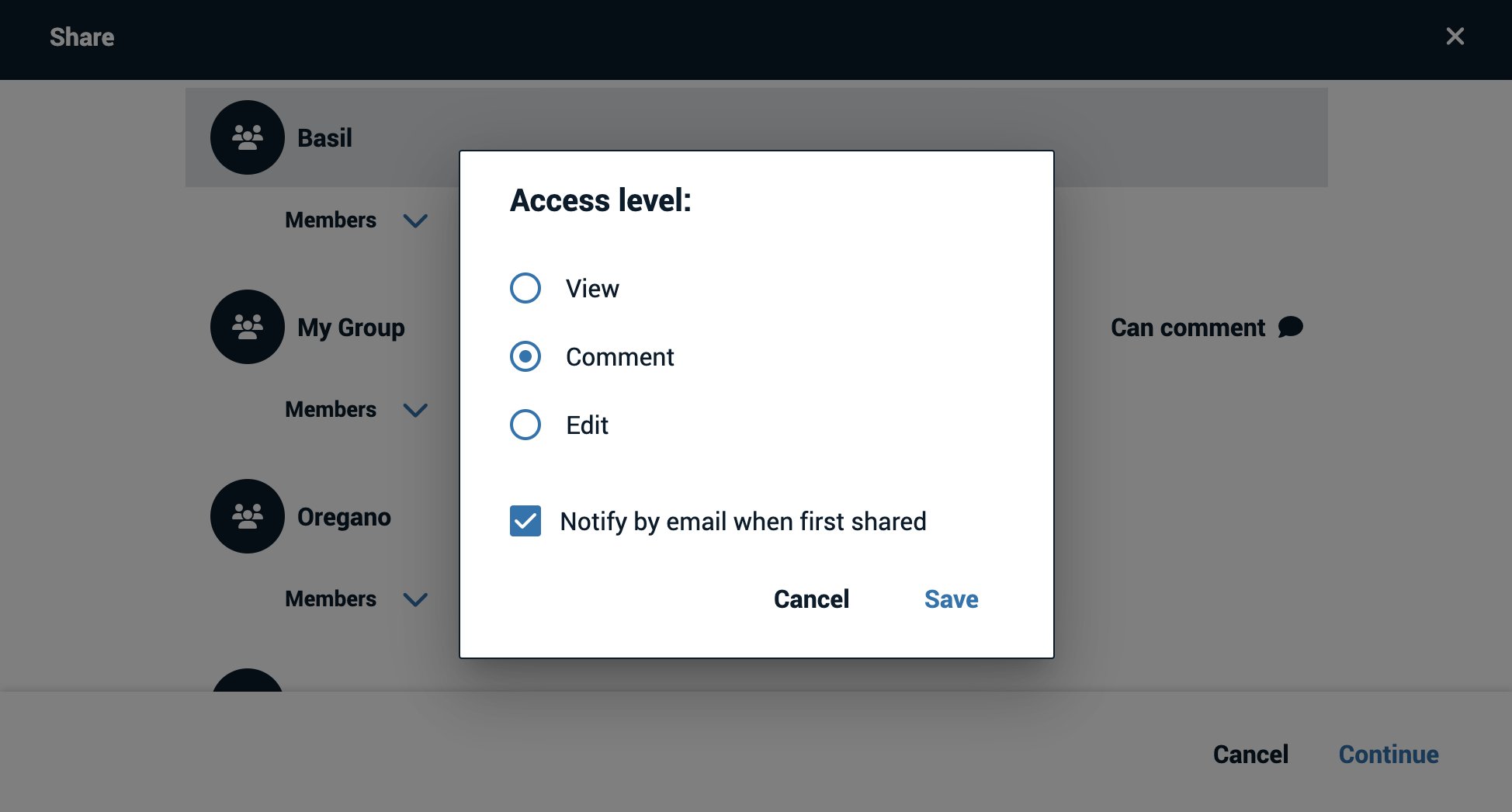
Drag and drop on the home page
Coming soon!
Legacy VT
From the group space
- Click on the group in the sidebar on the left side of your VT Home page to see the existing content in that group.
- Click “Add Your Own” in the top-right corner.
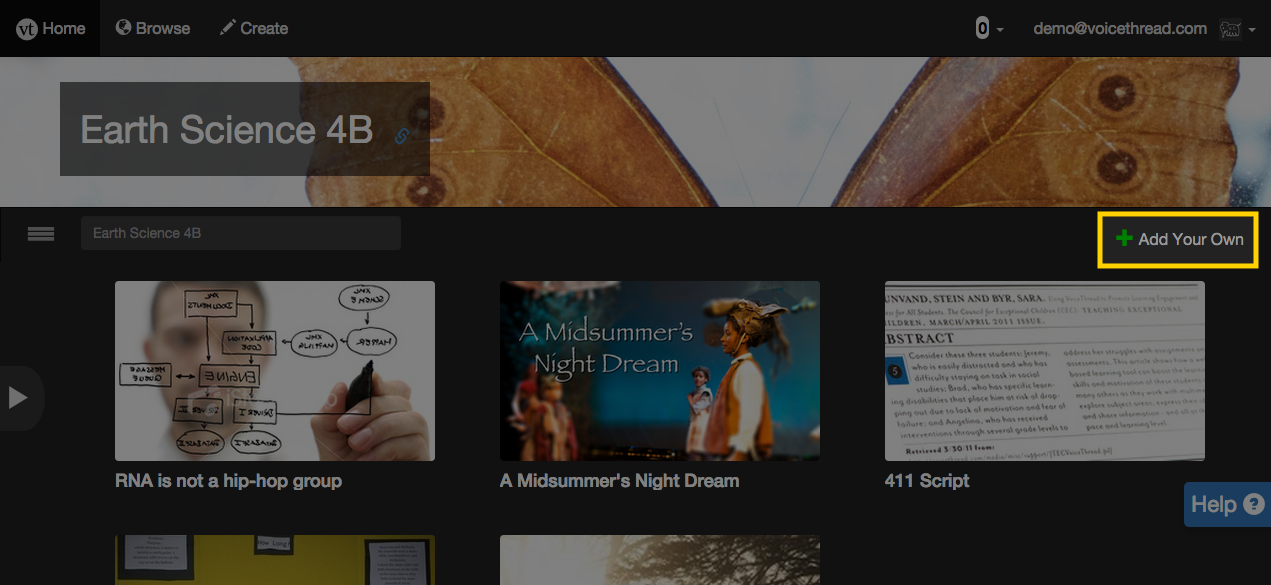
- If you want to share a VoiceThread you’ve already created, click “Select from my VoiceThreads”. If you are creating a new one, click “Create a new VoiceThread”.
At this point, you’ll be walked through the process to select or create your VoiceThread on screen.
On the VT Home page
- Click and drag a VoiceThread toward the left side of the VT Home page. Your groups menu will pop open if it’s not already open.
- Drop the VoiceThread onto the group with which you’d like to share it.
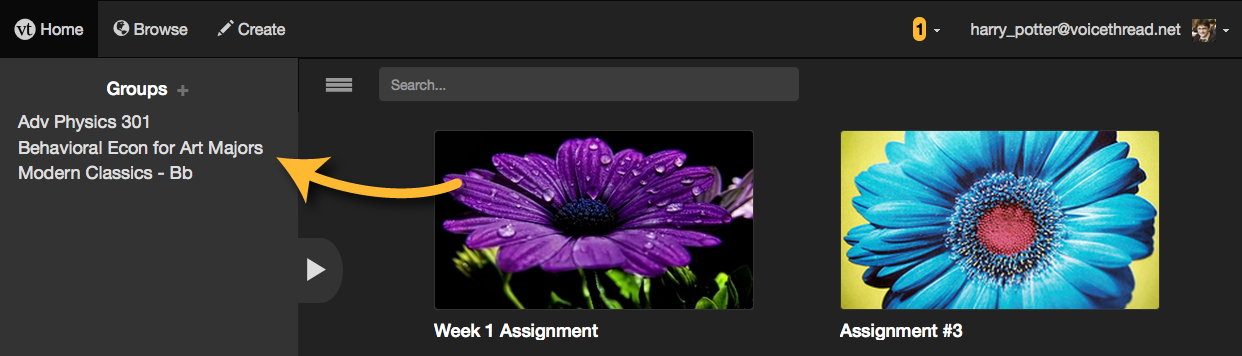
- Review to make sure that the correct group is selected in the drop menu, decide whether you want to share the original VoiceThread or share a unique copy of it, and select the button to give this group viewing access, commenting access, or editing access for your VoiceThread.
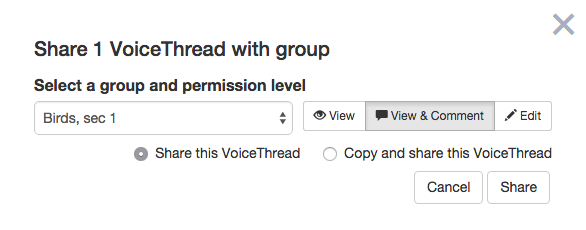
- If you are sharing a copy, make sure to give your new copy a name and decide which comments you want to keep.
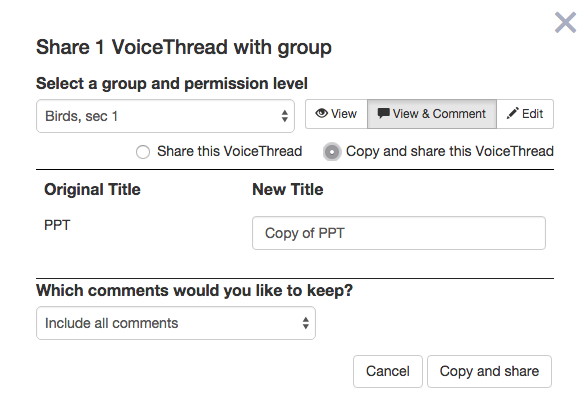
- Click “Share”.
From the sharing area
- Access the sharing area.
- Go to the Secure tab.
- Click on the name of the group(s) with which you’d like to share. Those group names will appear in the top-right corner of the window.
- Click on the level of permission you’d like to give the group on the right side of the page.
- Click “Share”. If you want the recipients to receive email notifications that your VoiceThread has been shared, check the box that says “Notify by email”.
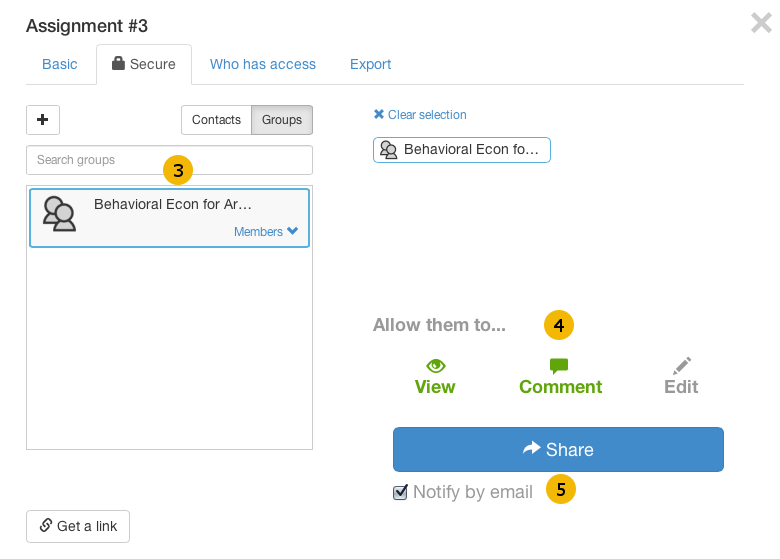
Note: Free account holders can only share with a group from the VT Home page. You must own or be an editor of a VoiceThread to share it with a group.